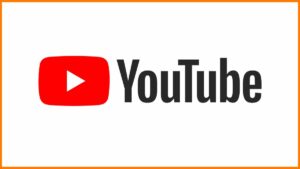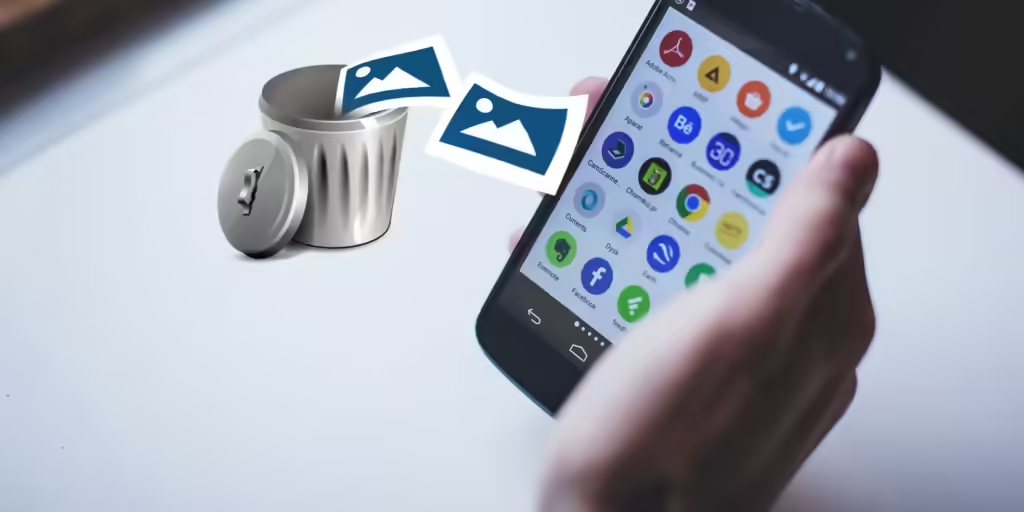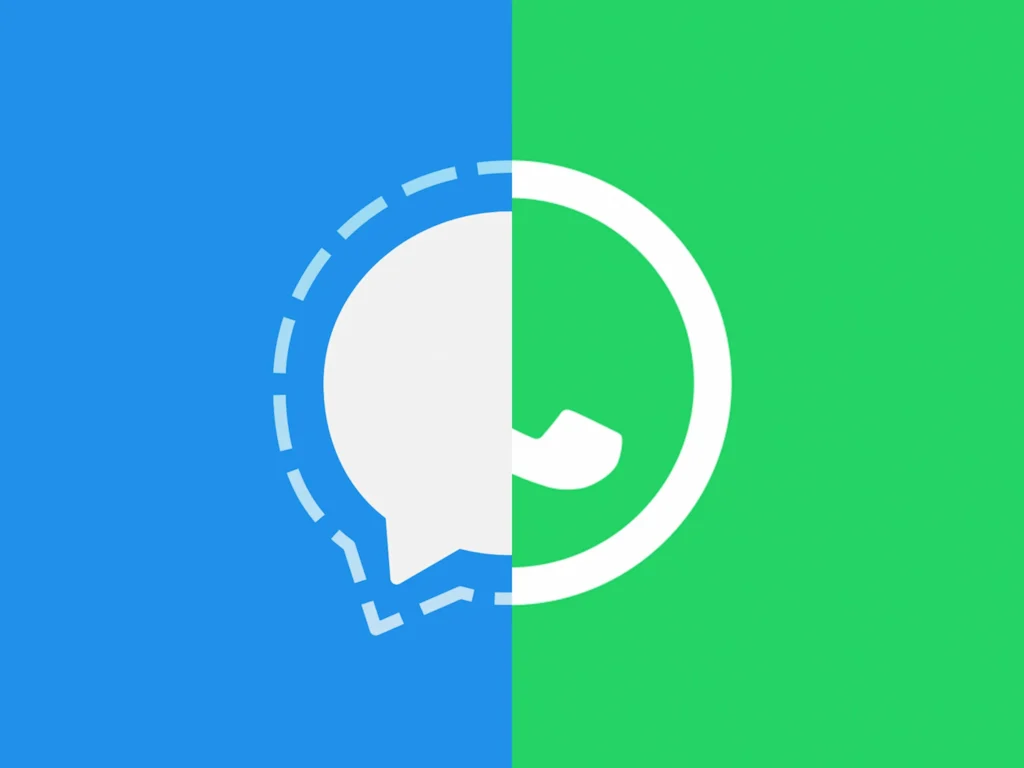Introduction: In an era where privacy concerns are at an all-time high, controlling how social media platforms like Facebook track your location is essential. Facebook uses location data to enhance user experience by providing localized content, ads, and friend suggestions. However, this tracking can feel intrusive, and many users prefer to keep their whereabouts private. This comprehensive guide will walk you through the steps to stop Facebook from tracking your location across various devices and operating systems, ensuring your privacy remains intact.
Why Facebook Tracks Your Location
Facebook tracks your location for several reasons:
- Personalized Content: To show you posts, events, and ads relevant to your location.
- Friend Suggestions: To suggest friends who are nearby.
- Security Features: To enhance security by notifying you of logins from unfamiliar locations.
While these features can be beneficial, they can also compromise your privacy. Here’s how to regain control over your location data.
Disabling Location Tracking on Facebook
On Mobile Devices
1. Android Devices:
A. Turning Off Location Services for Facebook:
- Open the Settings app on your Android device.
- Go to Location.
- Find and tap on App permissions or App access to location.
- Scroll down and select Facebook.
- Choose Deny to prevent Facebook from accessing your location.
B. Adjusting Location Settings Within the Facebook App:
- Open the Facebook app.
- Tap the three horizontal lines (menu icon) in the top right corner.
- Scroll down and tap Settings & Privacy > Settings.
- Scroll down to Privacy and tap Location.
- Toggle Location Services to off.
2. iOS Devices:
A. Turning Off Location Services for Facebook:
- Open the Settings app on your iPhone.
- Go to Privacy > Location Services.
- Find and tap Facebook.
- Choose Never to prevent Facebook from accessing your location.
B. Adjusting Location Settings Within the Facebook App:
- Open the Facebook app.
- Tap the three horizontal lines (menu icon) in the bottom right corner.
- Scroll down and tap Settings & Privacy > Settings.
- Scroll down to Privacy and tap Location.
- Toggle Location Services to off.
Managing Location History on Facebook
1. Clear Location History:
A. On Android:
- Open the Facebook app.
- Tap the three horizontal lines (menu icon).
- Go to Settings & Privacy > Settings.
- Scroll down to Location > Location History.
- Tap View Your Location History.
- Tap the three dots in the top right corner and select Delete All Location History.
B. On iOS:
- Open the Facebook app.
- Tap the three horizontal lines (menu icon).
- Go to Settings & Privacy > Settings.
- Scroll down to Privacy > Location.
- Tap Location History.
- Tap View Your Location History.
- Tap the three dots in the top right corner and select Delete All Location History.
Additional Privacy Measures
1. Check-In and Location Tags:
- Avoid using the check-in feature and tagging your location in posts to prevent sharing your location data with Facebook and other users.
2. Device-Level Privacy Settings:
- Regularly review your device’s privacy settings to ensure apps have only the permissions they need.
3. VPN Services:
- Consider using a VPN (Virtual Private Network) to mask your IP address and further protect your online privacy.
4. Privacy Settings Review:
- Periodically review and update your Facebook privacy settings to stay on top of new features or changes in data policy.
Conclusion
Protecting your location privacy on Facebook involves a few simple steps across your devices. By adjusting your device settings and Facebook’s in-app settings, you can significantly reduce the amount of location data Facebook collects. Additionally, being mindful of how you use location-based features on Facebook will further enhance your privacy.
Key Takeaways:
- Turn off location services for Facebook on both Android and iOS devices.
- Clear your location history regularly to prevent Facebook from storing your past locations.
- Use additional privacy measures such as avoiding location tags and considering a VPN service.
- Regularly review your Facebook and device privacy settings to maintain control over your personal information.
By following these steps, you can enjoy a more private and secure experience on Facebook, free from unwanted location tracking.